Audit Logs and Reports
Overview
All activities within QueryPie are meticulously documented in audit logs. These logs meticulously capture the history of every action taken within QueryPie and its access-controlled resources. This includes user and administrator logins and logouts, the granting and revoking of privileges, access to databases and servers, execution of queries or commands, and modifications to resource or security settings.
These logs are continuously updated in real-time and offer extensive search and filter functionalities based on various criteria. Moreover, if necessary, they can be easily downloaded into a file for further analysis or record-keeping purposes.
Audit Log Types
The configuration of audit logs varies depending on the type of license you have: Database Access Controller (DAC) or System Access Controller (SAC). Below are the types of logs available for each license:
General | DAC Logs | SAC Logs |
|---|---|---|
General
| Databases
| Servers
|
1. General
User Access History: Records user login and logout activities.
Activity Logs: Documents changes made to resources and settings in the Settings menu.
Admin Role History: Tracks the granting, modification, and revocation of administrator permissions.
Audit Log Export: Allows extraction and download of logs.
Reports: Enables generation of reports.
2. Databases
DB Access History: Logs connections and disconnections to databases.
Query Audit: Records completed query executions.
Running Queries: Displays currently active queries.
DML Snapshot: Captures data before and after INSERT/UPDATE/DELETE query execution (requires separate setting).
Account Lock History: Tracks connection locks due to password failures and prolonged disconnections.
Access Control Logs: Documents authorization and revocation of connection access.
3. Servers
Server Access History : Records server connection and disconnection events.
Command Audit: Logs executed commands upon completion.
Session Logs: Provides individual session history and offers session replay functionality.
Session Monitoring: Monitors all active sessions, allowing administrators to terminate sessions if necessary.
Access Control Logs: Documents server access authorization and revocation events.
View Audit Logs
To access the audit logs, navigate to the Audit menu. The logs can be searched using various columns, and filters can be applied to display specific logs. The logs are arranged in descending order, with the most recent events appearing first. Clicking on a particular log will provide detailed information on the right side of the screen. Below are three examples illustrating User Access History.

Audit > General > User Access History

Audit > General > User Access History > Filter

Audit > General > User Access History > Detail
Extract and Download Audit Logs
You can extract and download audit logs from the Audit Log Export menu. This feature, available since QueryPie v9.15.0, generates files asynchronously for reliable extraction of large logs. For more information on how to use it, please refer to the documentation at Extract and Download Audit Logs.

Audit > General > Audit Log Export
With the addition of the Audit Log Export feature, the "Download Excel File" button available on each log screen has been deprecated since QueryPie v9.15.0.
Report Features
This feature offers comprehensive or detailed reports to examine various data statuses within QueryPie.
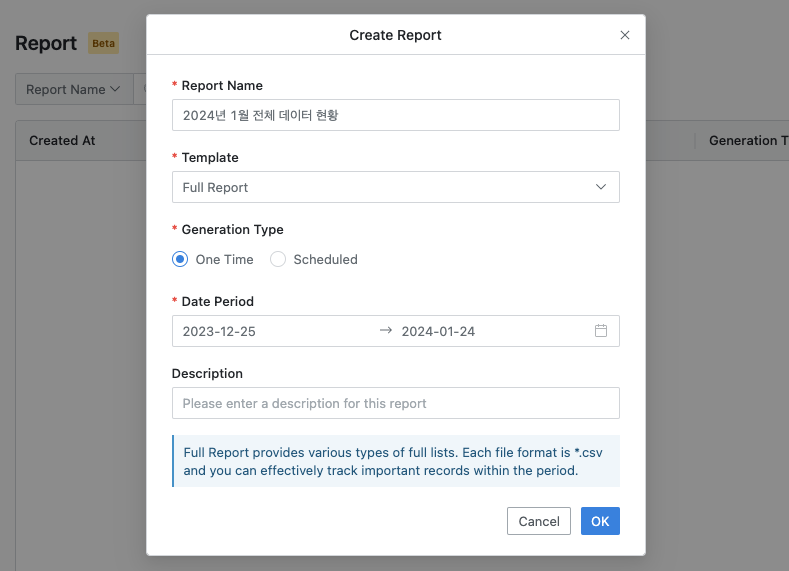
Audit > Report > Create Report
The Summary Report and Statistical Report are HTML documents that provide an overview of your data across QueryPie. In contrast, the other reports are available as multiple CSV files, offering more detailed data. These files facilitate accessing the necessary data for analysis or creating custom reports.
Summary Report
Statistical Report
Full Report
Asset List Report
Policy List Report
You can create a report template tailored to your report's purpose using the following steps:
Navigate to the Audit > Report menu.
Click on the
Create Reportbutton and provide the following information:Report Name : Enter a descriptive name for the report.
Template : Choose a suitable report template from the options provided.
Generation Type : Select the option for immediate generation, one-time generation, or generation at a specific interval.
Date Period : Depending on the Generation Type chosen, specify the time period or frequency for report generation. For scheduled reports, the following options are available:
Every Day : Generates a daily report at 00:00 using data from the previous day.
Every Weekday : Generates daily reports on weekdays using data from the previous day.
Every Week : Generates a weekly report for Monday through Sunday, starting at 00:00 on Monday.
Every Month : Generates a monthly report at 00:00 on the first day of each month, including data from the previous month.
Every Quarter : Generates a quarterly report at 00:00 on the first day of each quarter, covering data from the previous quarter.
Description : Optionally, provide a brief description of the report.
Click the
OKbutton to initiate the report generation process.Please note that report generation duration may vary depending on the volume of data.
Once the report is generated, you can download it from the report detail page when the Status is marked as COMPLETED.
The Reports feature is currently available in beta.
Related Topics
%201.png)