SSH Key Management
Overview
If your account's authentication method is SSH Key when connecting to a server, you can register and save the key at QueryPie in advance. This key can then be retrieved by setting the 'Auth Type' to SSH Key when registering an account entry on a server or server group.
Register a SSH Key
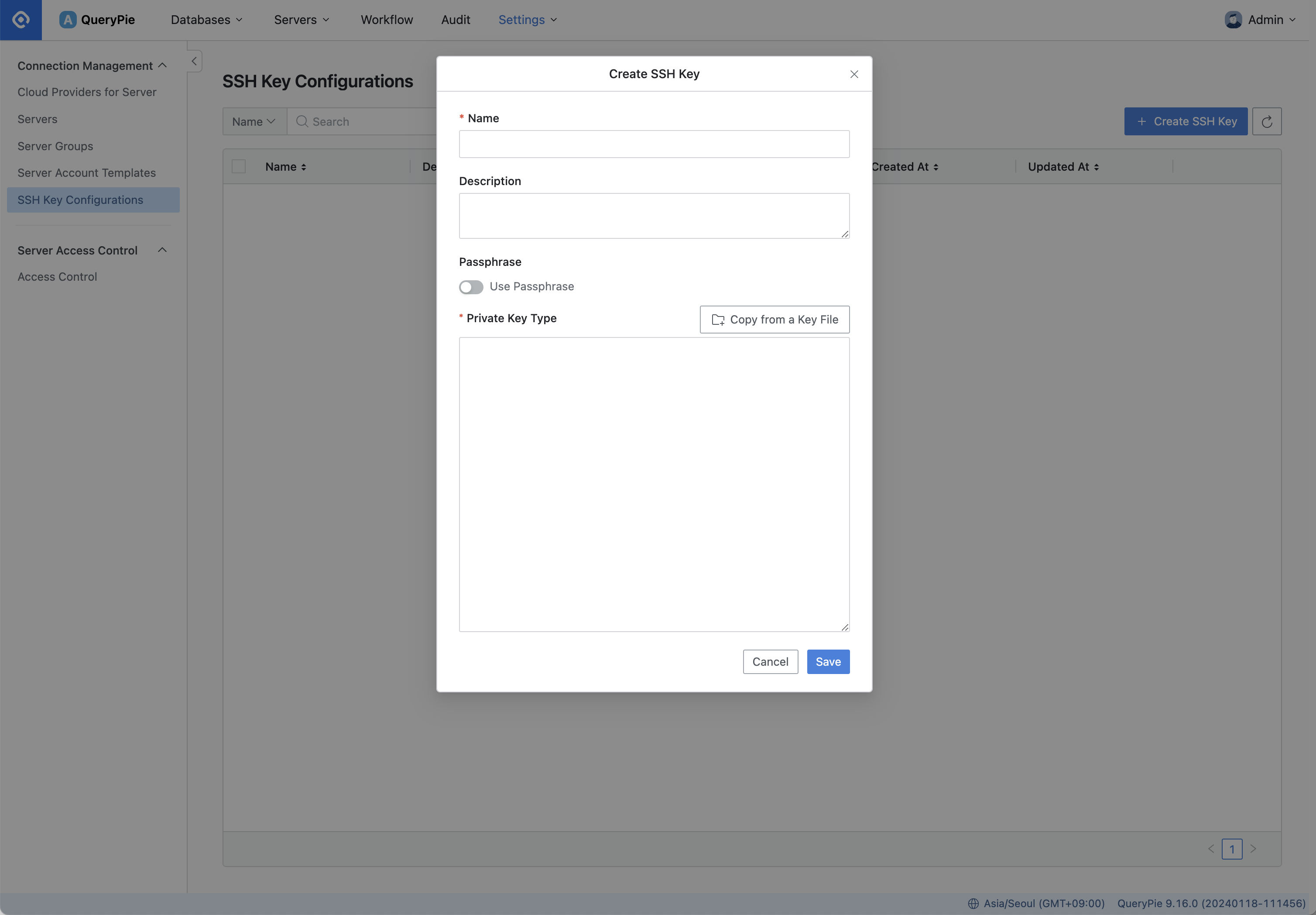
Server Settings > Connection Management > SSH Key configurations > Create SSH Key
Navigate to Server Settings > Connection Management > SSH Key Configurations menu.
Click the
Create SSH Keybutton in the top right corner.In the popup that appears on your screen, enter the following details:
Name : Provide a name to identify the SSH key.
Description : Optionally, add a description for this SSH key.
Passphrase : Choose whether to use a passphrase. Toggle the switch button to On if desired and enter the passphrase.
Private Key : Enter the private key in the specified format.
Copy from a Key File : Copy the private key from a file.
Click the
Savebutton to save your configuration.
SSH Key Management Features

Server Settings > Connection Management > SSH Key configurations > SSH Key Details
View connected servers and server groups: Clicking on an individual SSH key opens a drawer page where you can see which server group or server is using that key at a glance.
Modify SSH Key: To modify a key, click the
Editbutton in the upper right corner. However, for security reasons, when modifying the key, the passphrase and private key you previously entered are masked, so you cannot see the original text.Delete SSH Key: You can delete a key by clicking the
Deletebutton in the upper right corner. However, if the key is already in use on a server group or server, you cannot delete it. Disconnect from the server or server group associated with the key before attempting to delete it.
Related Topics
%201.png)